Import Calendly Configuration
Import Calendly Configuration

Anwar Choudhury
•
May 13, 2025




How to import Calendly meetings into Warmcal
Already have meetings set up in Calendly but want to switch to Warmcal without starting from scratch?
With Warmcal you can switch in just a few clicks, bringing over your existing Calendly schedules and events so you don’t have to waste time rebuilding everything.
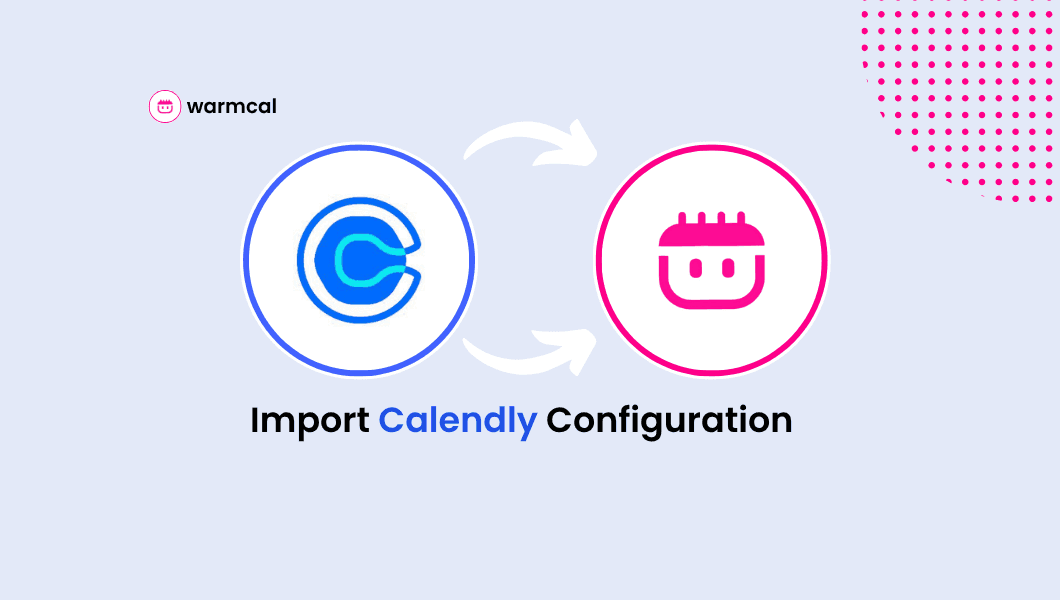
What is Warmcal.com?
Warmcal lets you personalize your booking page to build trust and credibility, helping you book more meetings. Integrated with HubSpot CRM, it effortlessly updates your meeting details, contact information, and assigns each meeting to its owner.
We make it easy to add social proof, intro videos, images, and more so you can warm up leads before the call even begins.
What’s more? With Warmcal, embedding a beautiful, personalized calendar on your website takes just one line of code. No special tools or developers needed — just copy and paste!
Calendly Import Configuration
Pulls in your Calendly events & schedules
Keeps durations and settings intact
Lets you personalize and upgrade them inside Warmcal
TL;DR
Create a Warmcal account and personalize it
Go to Settings > Integrations > Import Calendly Configuration
Select the events & schedule you want to bring over
Warmcal sets them up — you're good to go
Great! Your website is now ready to carry on where you left off with Calendly, Build trust with prospects, leads, clients and book more meetings 💪
How to import Calendly meeting events & schedule into Warmcal
Start your free trial for warmcal.com and create your personalized calendar with social proofs, videos, images and more.
Step 1. After registering, visit the dashboard and click your profile picture in the top-right corner to open the dropdown menu.
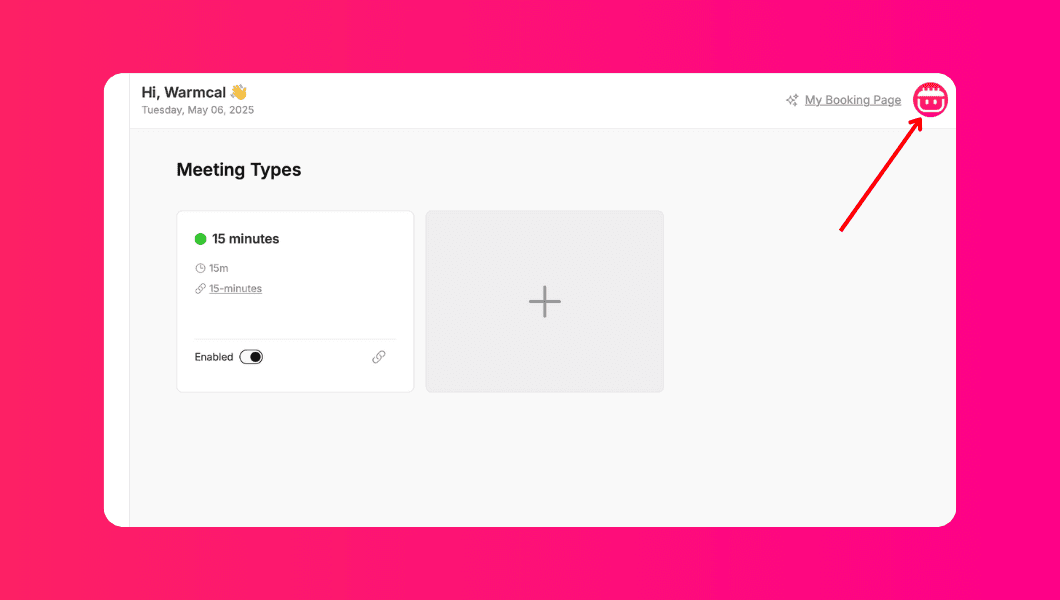
Step 2: From the dropdown, select “Integrations”
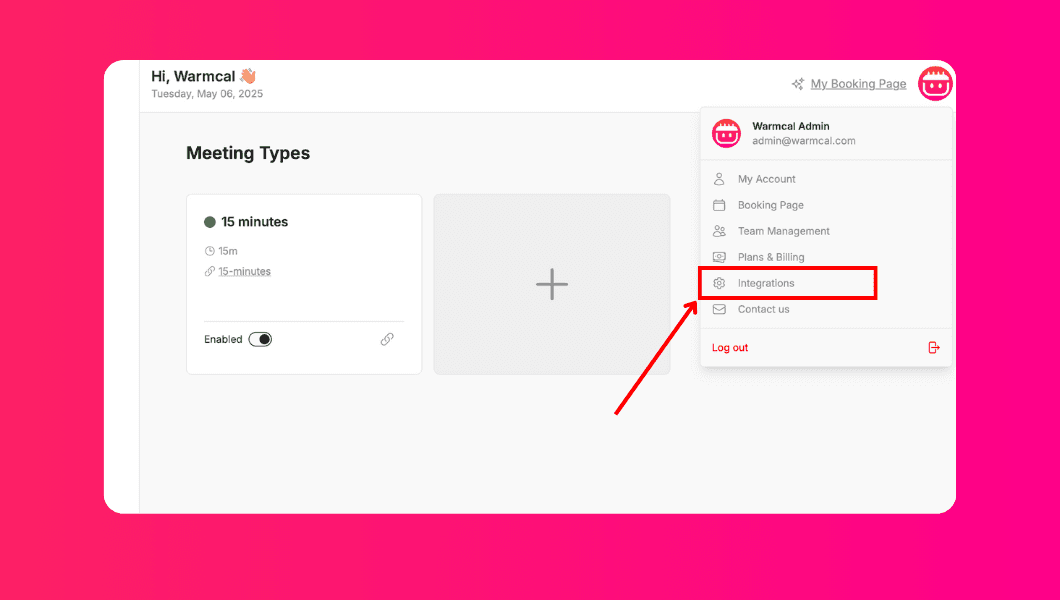
Step 3: Find and click on “Calendly” in the integrations list .
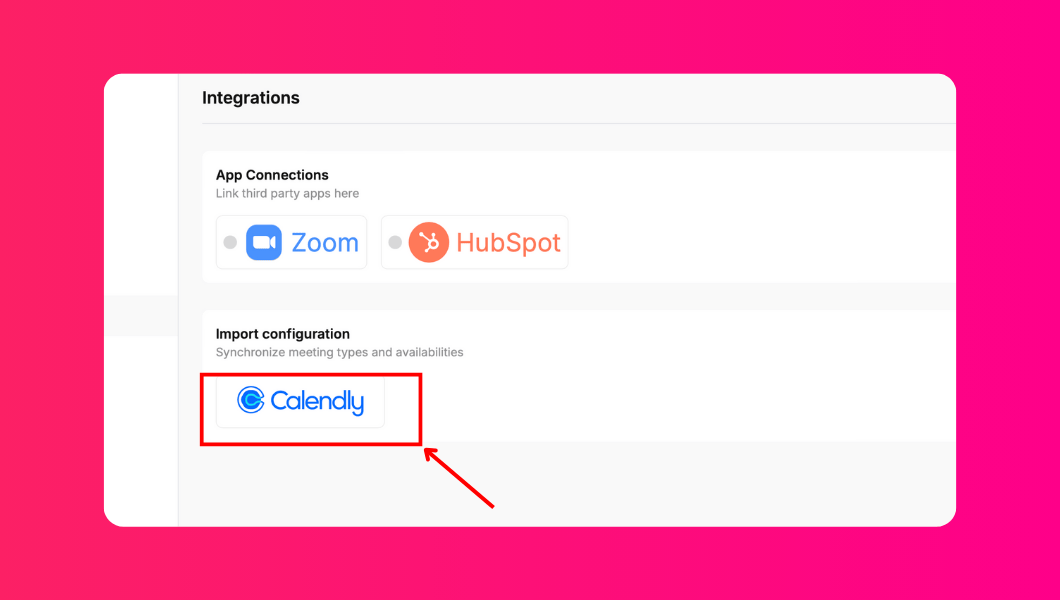
Step 4: A Calendly login window will appear. Sign in to your Calendly account or create one if needed.
💡Tip: If the Calendly login popup is blocked, check your browser's pop-up settings and allow them for Warmcal.
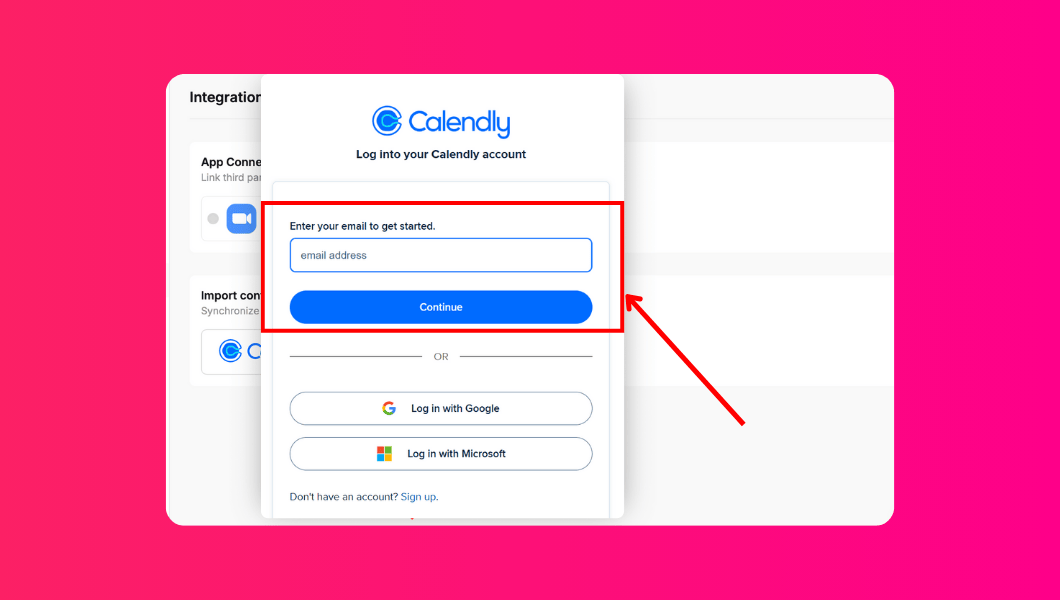
Step 5: Review the access permissions and then click “Connect to Calendly”
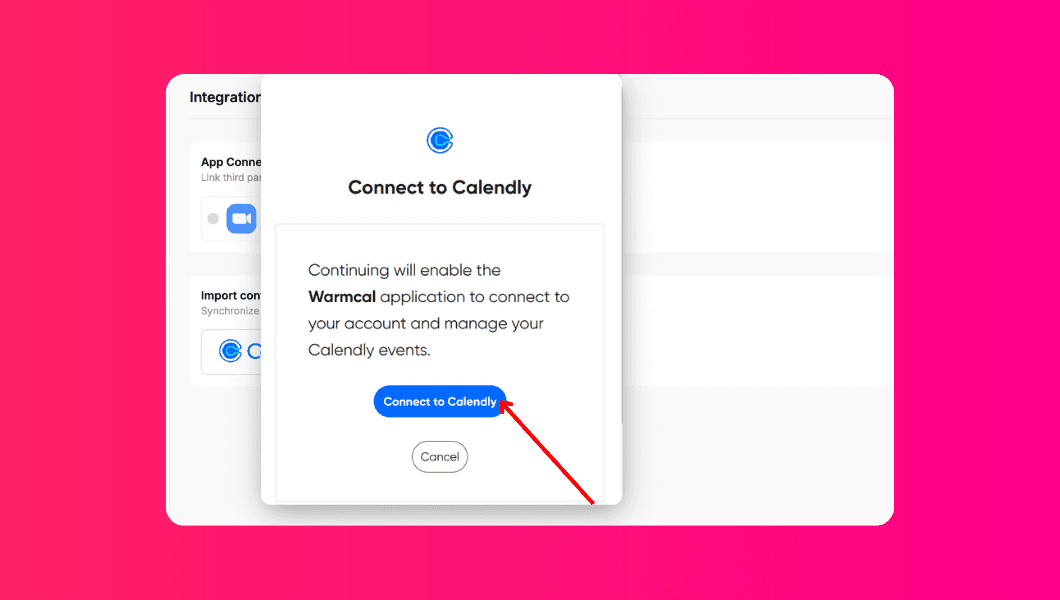
💡 Tip: Warmcal only requests the minimum access needed to import your events and availability.
Step 6. Choose which events and schedules you want to import. Click “Save” to complete the process.

That’s it! 🎉 You're done!
How to import Calendly meetings into Warmcal
Already have meetings set up in Calendly but want to switch to Warmcal without starting from scratch?
With Warmcal you can switch in just a few clicks, bringing over your existing Calendly schedules and events so you don’t have to waste time rebuilding everything.
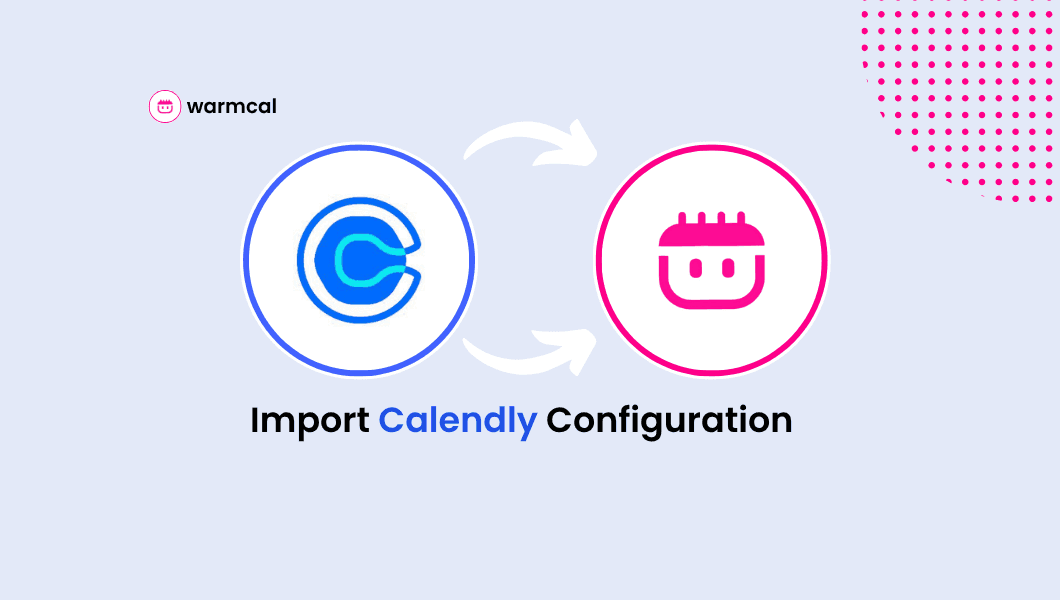
What is Warmcal.com?
Warmcal lets you personalize your booking page to build trust and credibility, helping you book more meetings. Integrated with HubSpot CRM, it effortlessly updates your meeting details, contact information, and assigns each meeting to its owner.
We make it easy to add social proof, intro videos, images, and more so you can warm up leads before the call even begins.
What’s more? With Warmcal, embedding a beautiful, personalized calendar on your website takes just one line of code. No special tools or developers needed — just copy and paste!
Calendly Import Configuration
Pulls in your Calendly events & schedules
Keeps durations and settings intact
Lets you personalize and upgrade them inside Warmcal
TL;DR
Create a Warmcal account and personalize it
Go to Settings > Integrations > Import Calendly Configuration
Select the events & schedule you want to bring over
Warmcal sets them up — you're good to go
Great! Your website is now ready to carry on where you left off with Calendly, Build trust with prospects, leads, clients and book more meetings 💪
How to import Calendly meeting events & schedule into Warmcal
Start your free trial for warmcal.com and create your personalized calendar with social proofs, videos, images and more.
Step 1. After registering, visit the dashboard and click your profile picture in the top-right corner to open the dropdown menu.
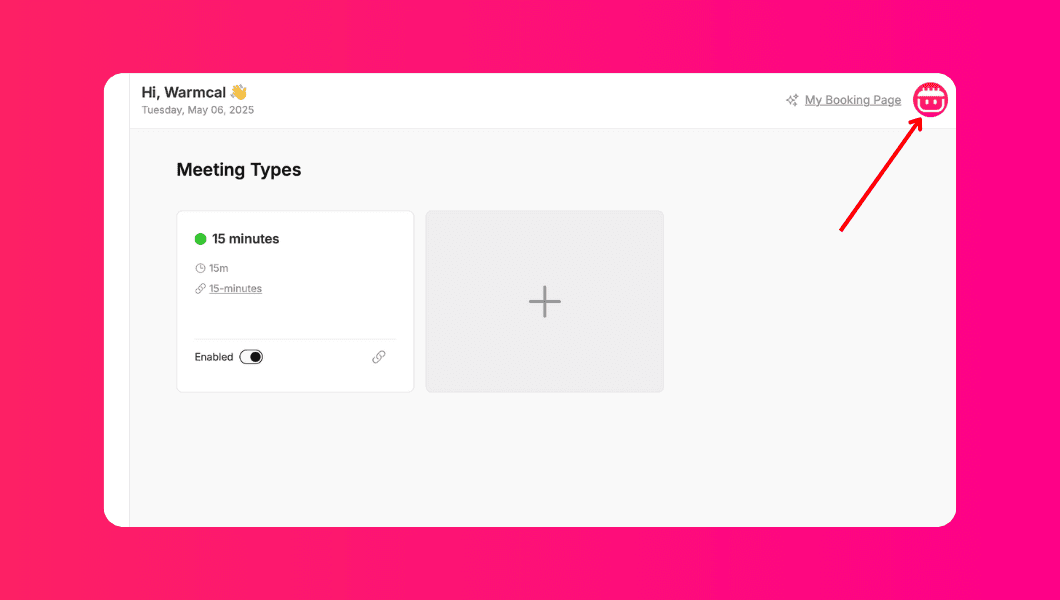
Step 2: From the dropdown, select “Integrations”
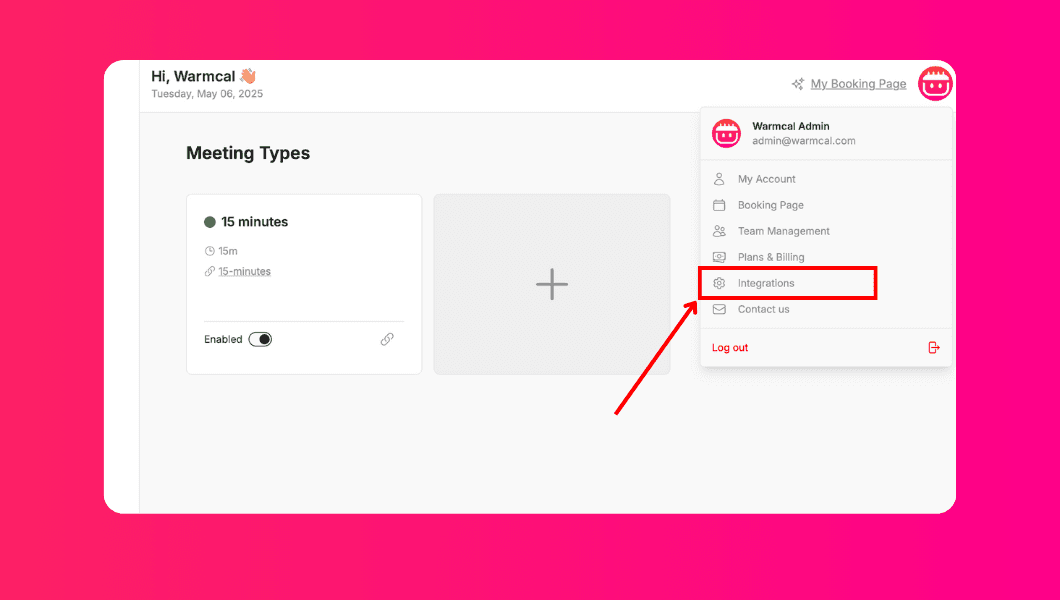
Step 3: Find and click on “Calendly” in the integrations list .
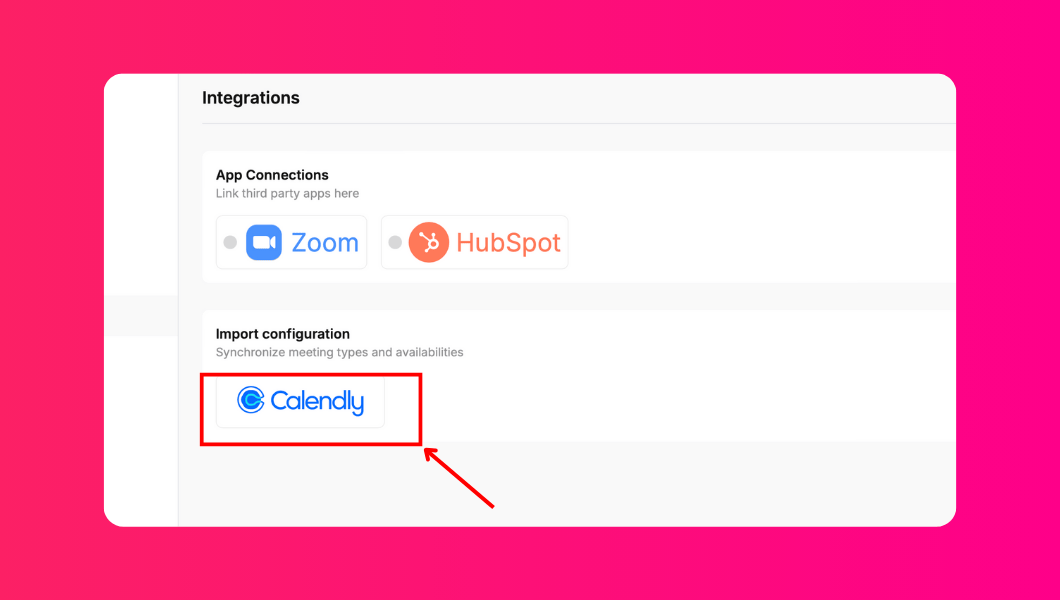
Step 4: A Calendly login window will appear. Sign in to your Calendly account or create one if needed.
💡Tip: If the Calendly login popup is blocked, check your browser's pop-up settings and allow them for Warmcal.
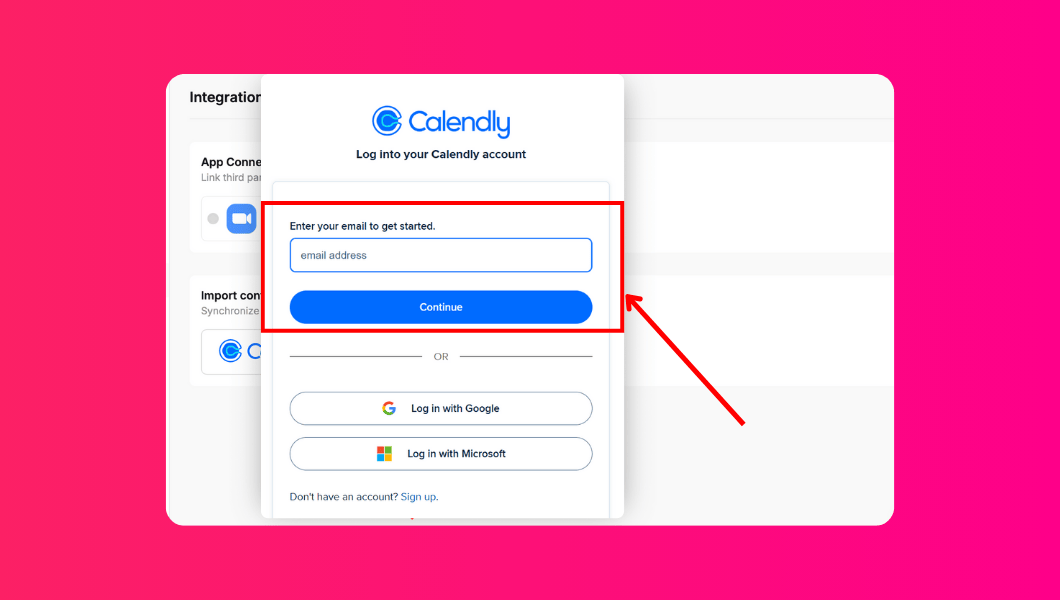
Step 5: Review the access permissions and then click “Connect to Calendly”
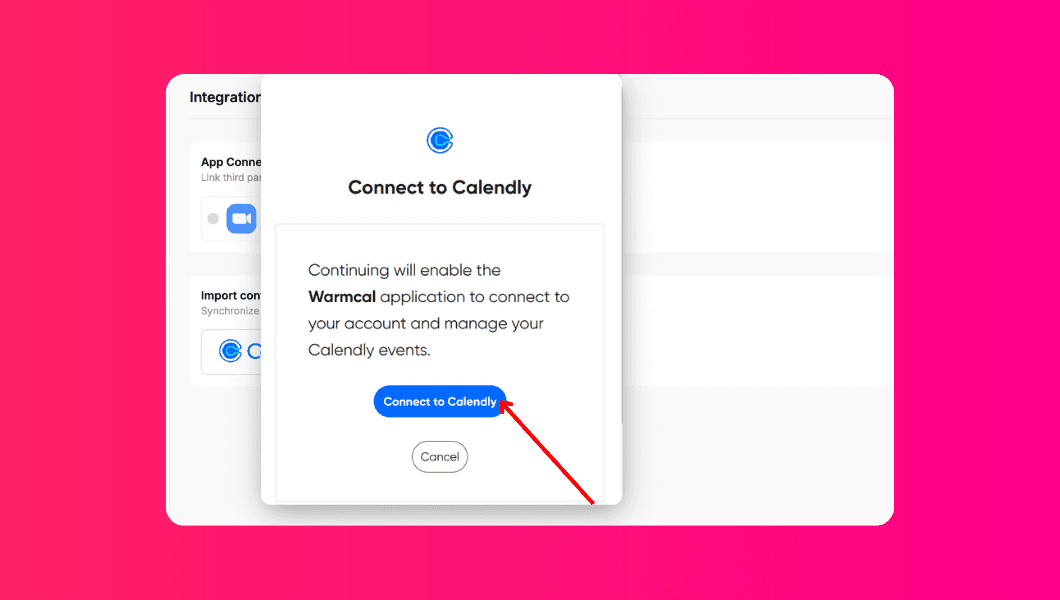
💡 Tip: Warmcal only requests the minimum access needed to import your events and availability.
Step 6. Choose which events and schedules you want to import. Click “Save” to complete the process.

That’s it! 🎉 You're done!
Create your booking page in minutes.
Start booking warmer meetings today.
Create your booking page in minutes.
Start booking warmer meetings today.
Create your booking page in minutes.
Start booking warmer meetings today.

Warmcal
Booking pages built for trust, credibility and first-time sales conversations.

Warmcal
Booking pages built for trust, credibility and first-time sales conversations.

Warmcal
Booking pages built for trust, credibility and first-time sales conversations.

Warmcal
Booking pages built for trust, credibility and first-time sales conversations.